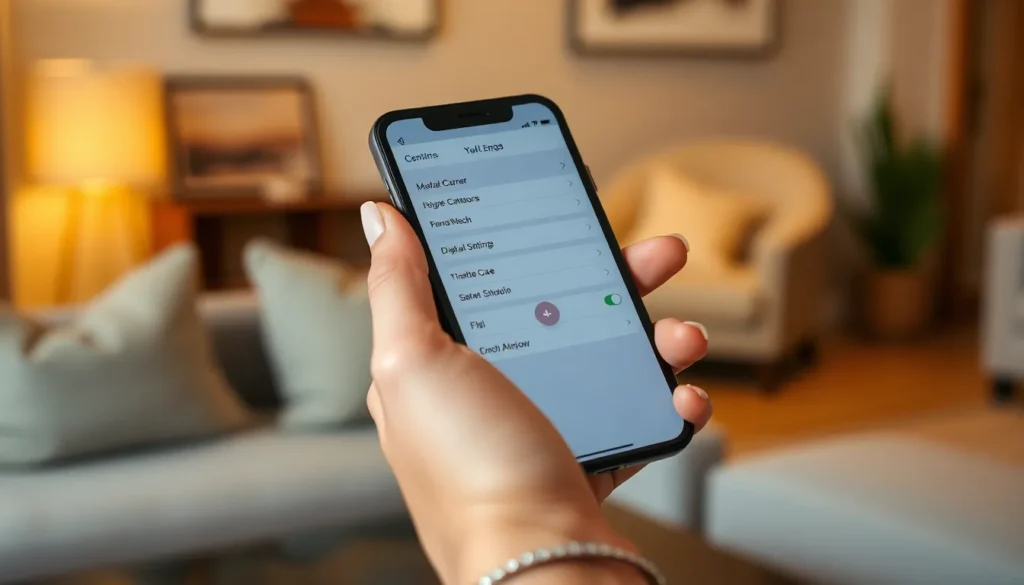Table of Contents
ToggleIn a world where staying connected is as vital as breathing, finding the eSIM on an iPhone can feel like searching for a needle in a haystack. But fear not! This guide will turn you into an eSIM sleuth faster than you can say “data plan.” Whether you’re jet-setting across the globe or simply tired of juggling multiple SIM cards, eSIM technology has got your back.
Understanding eSIM Technology
eSIM technology enhances mobile connectivity by allowing users to switch carriers digitally. This eliminates the need for a physical SIM card, streamlining the way individuals manage their cellular plans.
What Is eSIM?
eSIM stands for embedded SIM. Unlike traditional SIM cards, eSIMs are built into devices. Users can download their carrier profiles remotely, which means they can activate service without visiting a store. Devices with eSIM capabilities include various smartphone models, wearables, and tablets. This technology supports multiple profiles, enabling users to switch between different carriers easily.
Benefits of Using eSIM
Using eSIM offers several advantages. Travelers benefit from the ability to add local carrier profiles without replacing SIM cards. Convenience is another key factor; users can manage their number and service plans directly from their device settings. Flexibility stands out as eSIM allows simultaneous use of work and personal numbers. Cost savings are also possible, as users can choose the best plans suited for their needs without strict commitments. Overall, eSIM enhances the user experience with more options and less hassle.
Where to Find eSIM on iPhone

Finding the eSIM feature on an iPhone can enhance connectivity and convenience. Several steps guide users through the process.
Compatible iPhone Models
eSIM technology supports a range of iPhone models. The iPhone XS, XS Max, and XR introduced eSIM capabilities. Later models like the iPhone 11 series, iPhone SE (2nd generation), iPhone 12 series, iPhone 13 series, and iPhone 14 series also support this feature. Each of these models provides users with the flexibility to activate multiple carrier plans without needing a physical SIM. When buying an iPhone, ensure it falls within these supported models for an optimal experience with eSIM.
How to Access eSIM Settings
Accessing eSIM settings is straightforward on compatible iPhones. Start by opening the Settings app. Next, tap on “Cellular” or “Mobile Data.” Within this menu, you’ll find the “Add Cellular Plan” option, which allows users to scan a QR code or enter details provided by a carrier. Furthermore, settings let users switch between different lines, managing personal and work numbers efficiently. Users can also view their eSIM information, making the process seamless and user-friendly.
Activating eSIM on iPhone
Activating eSIM is straightforward for users with compatible iPhone models. Following a few simple steps ensures seamless connectivity.
Step-by-Step Activation Process
- Open the Settings app.
- Tap on Cellular or Mobile Data.
- Select Add Cellular Plan.
- Scan the provided QR code from your carrier or enter the details manually.
- Follow on-screen prompts to complete activation.
- Choose the default line for calls and messages if prompted.
Once these steps are completed, users can start enjoying the benefits of eSIM technology on their device.
Troubleshooting Activation Issues
Activation might not succeed for various reasons. First, ensure the iPhone has the latest iOS version; outdated software can hinder the process. Next, confirm that the QR code or activation details entered are correct. Sometimes, network issues also contribute to failures. Restarting the device can help resolve temporary glitches. Lastly, contacting your carrier may provide insights specific to the activation failure.
Managing eSIM on iPhone
Managing eSIM on an iPhone offers flexibility and convenience. Users can easily switch between eSIM and physical SIM or delete profiles when necessary.
Switching Between eSIM and Physical SIM
Switching between eSIM and physical SIM allows users to choose their preferred connection. Access the Settings app and tap on “Cellular” or “Mobile Data.” Users can select the line they wish to use for calls or data. Identifying the main line often helps manage personal and work connections effectively. Activation may require an internet connection, so ensure Wi-Fi or cellular data is available. This feature benefits those balancing multiple numbers or plans.
Deleting eSIM Profiles
Deleting eSIM profiles can declutter the device and manage connectivity. Open the Settings app and navigate to “Cellular” or “Mobile Data” to view all profiles. Tap on the eSIM profile needing removal and select “Remove Cellular Plan.” Confirm the action to delete the profile permanently. This process is useful when switching carriers or eliminating unused plans. Ensure backup of any important information before deletion to avoid losing vital data. Users enjoy the control and ease of managing their eSIM profiles on compatible iPhones.
Embracing eSIM technology on iPhone offers a world of convenience and flexibility for users. It streamlines mobile connectivity by allowing effortless carrier management and easy activation of local plans while traveling. With a few simple steps, anyone can access and manage eSIM settings, making it easier than ever to switch between personal and work numbers.
As eSIM continues to gain popularity, users can enjoy the benefits of cost savings and enhanced connectivity. By following the outlined steps, anyone can unlock the full potential of their iPhone’s eSIM capabilities, ensuring a seamless mobile experience tailored to their needs.